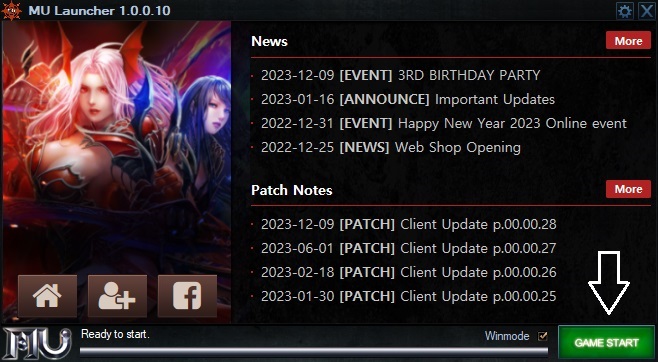How to start playing: Difference between revisions
From MU BK Wiki
Created page with "== Registration == Welcome to MU BK - to start your journey, please registering a Game Account as below step: # Access [https://mubk.tk/index.php?op=register Register]. # Rea..." |
No edit summary |
||
| Line 4: | Line 4: | ||
# Access [https://mubk.tk/index.php?op=register Register]. | # Access [https://mubk.tk/index.php?op=register Register]. | ||
# Read TERMS AND CONDITIONS and accept by click OK | # Read TERMS AND CONDITIONS and accept by click OK | ||
[[File:Register_term.JPG|center]] | |||
# Enter into the fields provided on the registration page: | # Enter into the fields provided on the registration page: | ||
## Username | ## Username | ||
| Line 16: | Line 17: | ||
## Input Verify Code (type again display Verify Code) | ## Input Verify Code (type again display Verify Code) | ||
# Click New Account to submit your registration. | # Click New Account to submit your registration. | ||
[[File:Register_info.JPG|center]] | |||
== Game download == | == Game download == | ||
# [https://mubk.tk/index.php Login] with your registered Account. The login box is in the top-left corner of the website. | # [https://mubk.tk/index.php Login] with your registered Account. The login box is in the top-left corner of the website. | ||
[[File:Web_login.JPG|center]] | |||
# Go to [https://mubk.tk/index.php?op=downloads Downloads] page. | # Go to [https://mubk.tk/index.php?op=downloads Downloads] page. | ||
# Choose and download zip file '''Full Client''' with your prefer Host. Then extract anywhere in your PC. | # Choose and download zip file '''Full Client''' with your prefer Host. Then extract anywhere in your PC. | ||
[[File:Full_client.JPG|center]] | |||
# If you're using Windows 7, please download '''Launcher 1.0.0.4'''. It's a hotfix for Windows 7 only. For Windows 10, you can use Launcher in zip file Full Client normally. | # If you're using Windows 7, please download '''Launcher 1.0.0.4'''. It's a hotfix for Windows 7 only. For Windows 10, you can use Launcher in zip file Full Client normally. | ||
[[File:launcher_windows7.JPG|center]] | |||
# If this is the first time you install MU Online in your PC, please make sure the you already installed '''Microsoft Visual C++'''. | # If this is the first time you install MU Online in your PC, please make sure the you already installed '''Microsoft Visual C++'''. | ||
[[File:Microsoft_visual_cpp.JPG|center]] | |||
# Make sure your PC already have '''.NET Framework 4.7.2 Runtime'''. If no, please download and install it to use our Launcher. | # Make sure your PC already have '''.NET Framework 4.7.2 Runtime'''. If no, please download and install it to use our Launcher. | ||
[[File:Net_framework_runtime.JPG|center]] | |||
== Game play == | == Game play == | ||
# Start Launcher.exe | # Start Launcher.exe | ||
[[File:Start_launcher.JPG|center]] | |||
# (Optional) Change configuration by the gear icon in the top-right of Launcher: | # (Optional) Change configuration by the gear icon in the top-right of Launcher: | ||
[[File:Launcher_gear.JPG|center]] | |||
## Account: auto insert In-game login account | ## Account: auto insert In-game login account | ||
## Color mode: default is 32 bit | ## Color mode: default is 32 bit | ||
| Line 35: | Line 44: | ||
## Resolution: default is 800x600 | ## Resolution: default is 800x600 | ||
## Language: default is English | ## Language: default is English | ||
[[File:Config_launcher.JPG|center]] | |||
# (Optional) Active Window mode by tick '''Winmode''' box next to '''GAME START''' button. By default this tick box will be empty for Full screen mode | # (Optional) Active Window mode by tick '''Winmode''' box next to '''GAME START''' button. By default this tick box will be empty for Full screen mode | ||
[[File:Launcher_winmode.JPG|center]] | |||
# Start game by click '''GAME START''' | # Start game by click '''GAME START''' | ||
[[File:Launcher_game_start.JPG|center]] | |||
[[Category:Game Guides]] [[Category:Web Guides]] | [[Category:Game Guides]] [[Category:Web Guides]] | ||
Revision as of 04:33, 3 July 2021
Registration
Welcome to MU BK - to start your journey, please registering a Game Account as below step:
- Access Register.
- Read TERMS AND CONDITIONS and accept by click OK
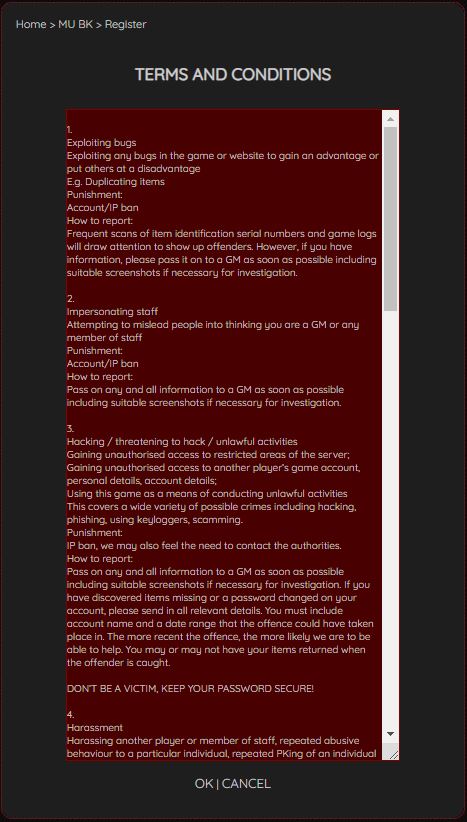
- Enter into the fields provided on the registration page:
- Username
- Password (can tick Show option to show/hide Password)
- Repeat Password (can tick Show option to show/hide Password)
- Security ID (for deleting In-game Character, lock/unlock In-game Warehouse)
- Email (for recover forgot password)
- Secret Question (for recover forgot password)
- Secret Answer (for recover forgot password)
- Country
- Gender
- Input Verify Code (type again display Verify Code)
- Click New Account to submit your registration.
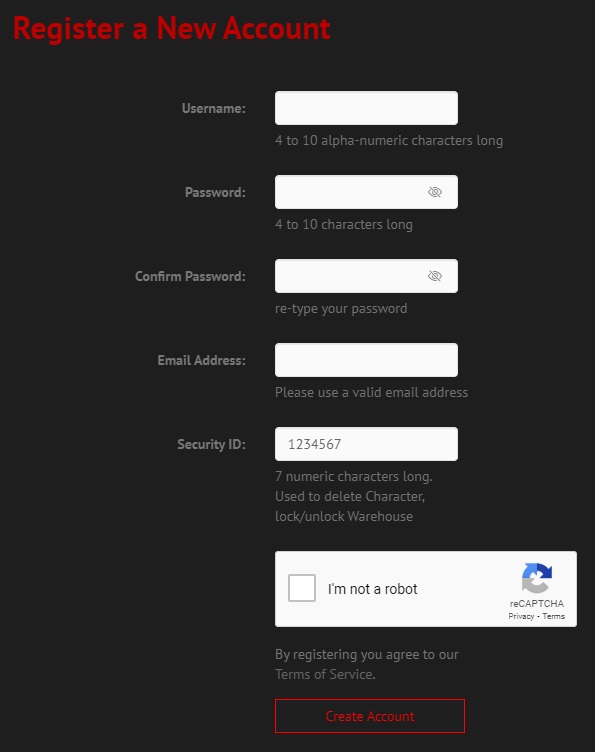
Game download
- Login with your registered Account. The login box is in the top-left corner of the website.
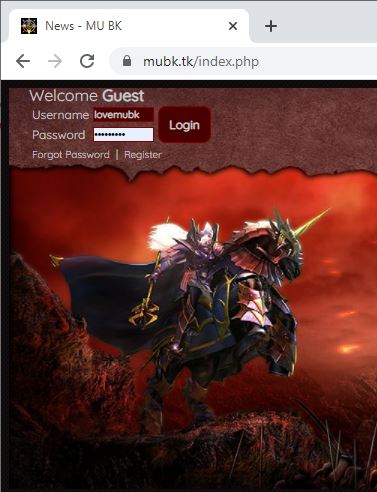
- Go to Downloads page.
- Choose and download zip file Full Client with your prefer Host. Then extract anywhere in your PC.
- If you're using Windows 7, please download Launcher 1.0.0.4. It's a hotfix for Windows 7 only. For Windows 10, you can use Launcher in zip file Full Client normally.
- If this is the first time you install MU Online in your PC, please make sure the you already installed Microsoft Visual C++.
- Make sure your PC already have .NET Framework 4.7.2 Runtime. If no, please download and install it to use our Launcher.
Game play
- Start Launcher.exe
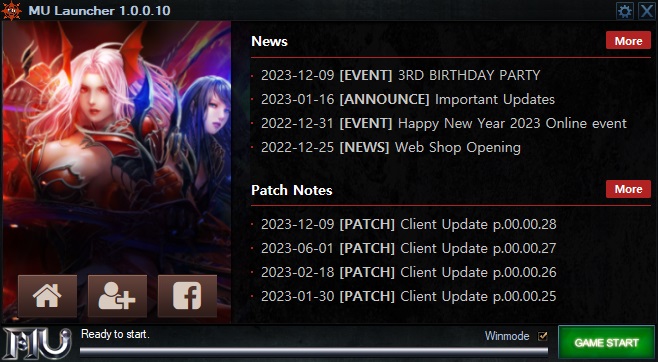
- (Optional) Change configuration by the gear icon in the top-right of Launcher:
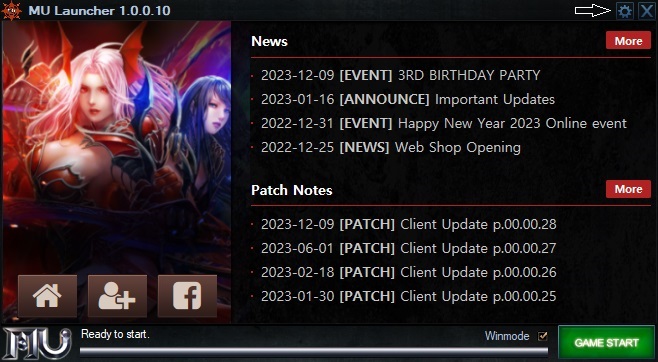
- Account: auto insert In-game login account
- Color mode: default is 32 bit
- Enable/Disable Sound (effect sound), Music (background music)
- Resolution: default is 800x600
- Language: default is English
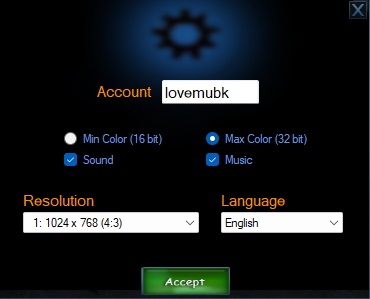
- (Optional) Active Window mode by tick Winmode box next to GAME START button. By default this tick box will be empty for Full screen mode
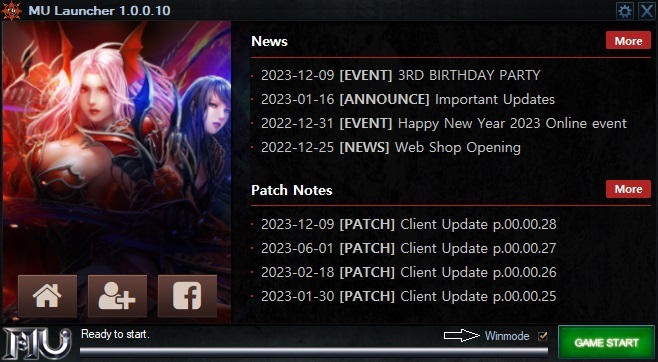
- Start game by click GAME START