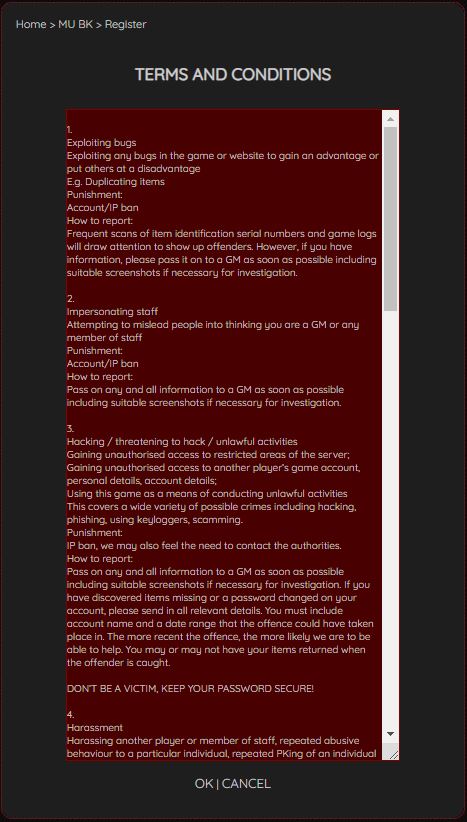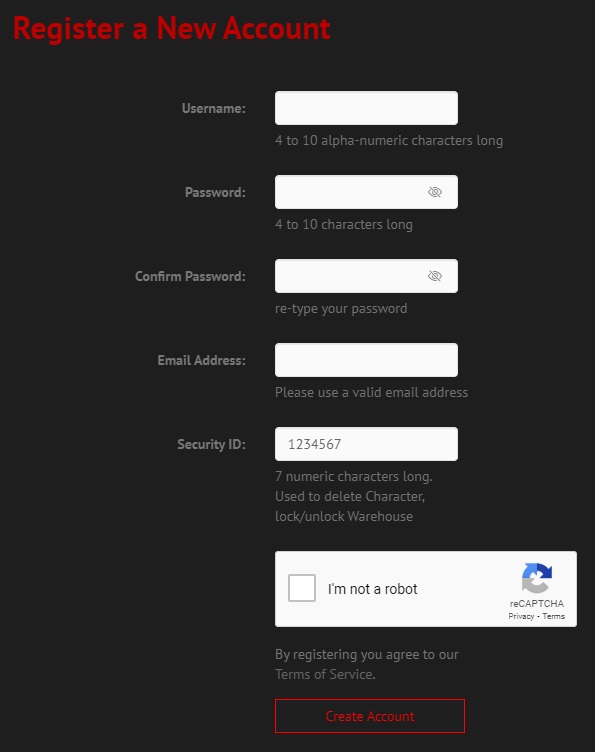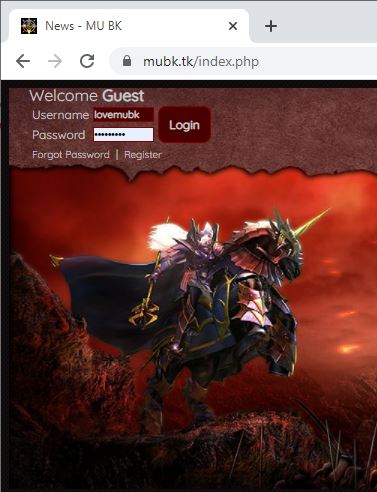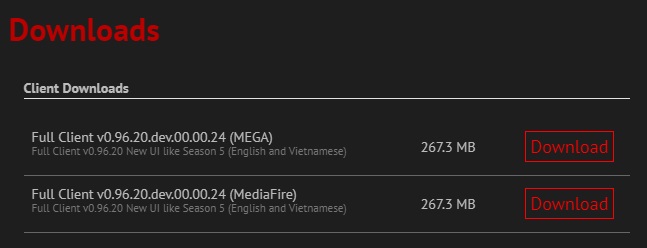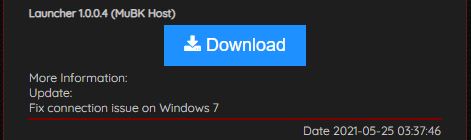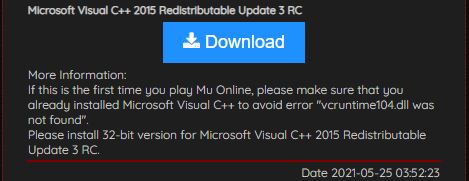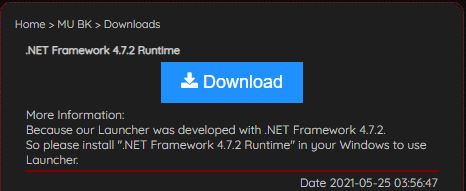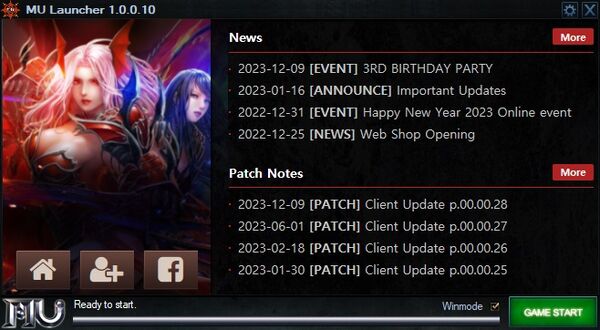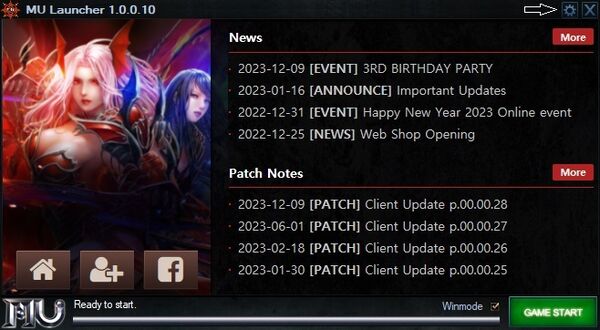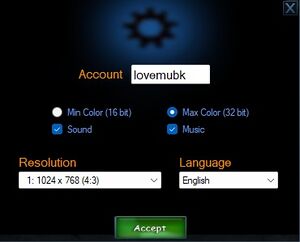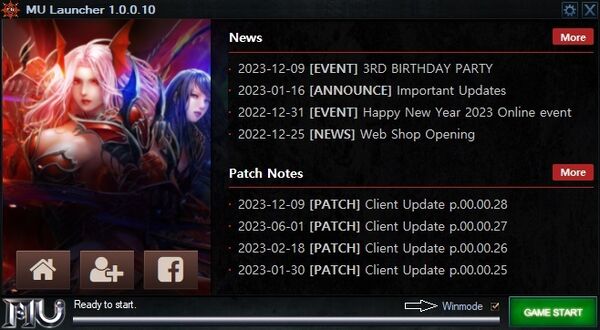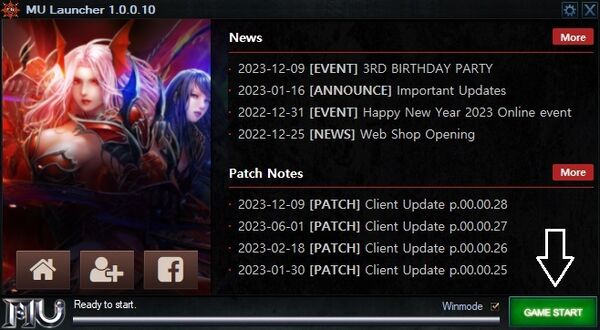How to start playing: Difference between revisions
From MU BK Wiki
add force TOC |
Add show/hide image option |
||
| Line 8: | Line 8: | ||
<li>Access [https://mubk.tk/index.php?op=register Register].</li> | <li>Access [https://mubk.tk/index.php?op=register Register].</li> | ||
<li>Read TERMS AND CONDITIONS and accept by click OK | <li>Read TERMS AND CONDITIONS and accept by click OK | ||
[[File:Register_term.JPG|center]] | <div class="mw-collapsible mw-collapsed" data-expandtext="show image" data-collapsetext="hide image"> | ||
[[File:Register_term.JPG|center]] | |||
</div> | |||
</li> | </li> | ||
<li>Enter into the fields provided on the registration page: | <li>Enter into the fields provided on the registration page: | ||
| Line 25: | Line 27: | ||
</li> | </li> | ||
<li>Click New Account to submit your registration. | <li>Click New Account to submit your registration. | ||
[[File:Register_info.JPG|center]] | <div class="mw-collapsible mw-collapsed" data-expandtext="show image" data-collapsetext="hide image"> | ||
[[File:Register_info.JPG|center]] | |||
</div> | |||
</li> | </li> | ||
<ol> | <ol> | ||
| Line 35: | Line 39: | ||
<ol> | <ol> | ||
<li>[https://mubk.tk/index.php Login] with your registered Account. The login box is in the top-left corner of the website. | <li>[https://mubk.tk/index.php Login] with your registered Account. The login box is in the top-left corner of the website. | ||
[[File:Web_login.JPG|center]] | <div class="mw-collapsible mw-collapsed" data-expandtext="show image" data-collapsetext="hide image"> | ||
[[File:Web_login.JPG|center]] | |||
</div> | |||
</li> | </li> | ||
<li>Go to [https://mubk.tk/index.php?op=downloads Downloads] page.</li> | <li>Go to [https://mubk.tk/index.php?op=downloads Downloads] page.</li> | ||
<li>Choose and download zip file '''Full Client''' with your prefer Host. Then extract anywhere in your PC. | <li>Choose and download zip file '''Full Client''' with your prefer Host. Then extract anywhere in your PC. | ||
[[File:Download_full_client.JPG|center]] | <div class="mw-collapsible mw-collapsed" data-expandtext="show image" data-collapsetext="hide image"> | ||
[[File:Download_full_client.JPG|center]] | |||
</div> | |||
</li> | </li> | ||
<li>If you're using Windows 7, please download '''Launcher 1.0.0.4'''. It's a hotfix for Windows 7 only. For Windows 10, you can use Launcher in zip file Full Client normally. | <li>If you're using Windows 7, please download '''Launcher 1.0.0.4'''. It's a hotfix for Windows 7 only. For Windows 10, you can use Launcher in zip file Full Client normally. | ||
[[File:Download_launcher_windows7.JPG|center]] | <div class="mw-collapsible mw-collapsed" data-expandtext="show image" data-collapsetext="hide image"> | ||
[[File:Download_launcher_windows7.JPG|center]] | |||
</div> | |||
</li> | </li> | ||
<li>If this is the first time you install MU Online in your PC, please make sure the you already installed '''Microsoft Visual C++'''. | <li>If this is the first time you install MU Online in your PC, please make sure the you already installed '''Microsoft Visual C++'''. | ||
[[File:Download_microsoft_visual_cpp.JPG|center]] | <div class="mw-collapsible mw-collapsed" data-expandtext="show image" data-collapsetext="hide image"> | ||
[[File:Download_microsoft_visual_cpp.JPG|center]] | |||
</div> | |||
</li> | </li> | ||
<li>Make sure your PC already have '''.NET Framework 4.7.2 Runtime'''. If no, please download and install it to use our Launcher. | <li>Make sure your PC already have '''.NET Framework 4.7.2 Runtime'''. If no, please download and install it to use our Launcher. | ||
[[File:Download_net_framework_runtime.JPG|center]] | <div class="mw-collapsible mw-collapsed" data-expandtext="show image" data-collapsetext="hide image"> | ||
[[File:Download_net_framework_runtime.JPG|center]] | |||
</div> | |||
</li> | </li> | ||
</ol> | </ol> | ||
| Line 58: | Line 72: | ||
<ol> | <ol> | ||
<li> Start Launcher.exe | <li> Start Launcher.exe | ||
[[File:Start_launcher.JPG|center|600px]] | <div class="mw-collapsible mw-collapsed" data-expandtext="show image" data-collapsetext="hide image"> | ||
[[File:Start_launcher.JPG|center|600px]] | |||
</div> | |||
</li> | </li> | ||
<li>(Optional) Change configuration by the gear icon in the top-right of Launcher: | <li>(Optional) Change configuration by the gear icon in the top-right of Launcher: | ||
[[File:Launcher_gear.JPG|center|600px]] | <div class="mw-collapsible mw-collapsed" data-expandtext="show image" data-collapsetext="hide image"> | ||
[[File:Launcher_gear.JPG|center|600px]] | |||
</div> | |||
<ol> | <ol> | ||
<li>Account: auto insert In-game login account</li> | <li>Account: auto insert In-game login account</li> | ||
| Line 69: | Line 87: | ||
<li>Language: default is English</li> | <li>Language: default is English</li> | ||
</ol> | </ol> | ||
[[File:Config_launcher.JPG|center|300px]] | <div class="mw-collapsible mw-collapsed" data-expandtext="show image" data-collapsetext="hide image"> | ||
[[File:Config_launcher.JPG|center|300px]] | |||
</div> | |||
</li> | </li> | ||
<li>(Optional) Active Window mode by tick '''Winmode''' box next to '''GAME START''' button. By default this tick box will be empty for Full screen mode | <li>(Optional) Active Window mode by tick '''Winmode''' box next to '''GAME START''' button. By default this tick box will be empty for Full screen mode | ||
[[File:Launcher_winmode.JPG|center|600px]] | <div class="mw-collapsible mw-collapsed" data-expandtext="show image" data-collapsetext="hide image"> | ||
[[File:Launcher_winmode.JPG|center|600px]] | |||
</div> | |||
</li> | </li> | ||
<li>Start game by click '''GAME START''' | <li>Start game by click '''GAME START''' | ||
[[File:Launcher_game_start.JPG|center|600px]] | <div class="mw-collapsible mw-collapsed" data-expandtext="show image" data-collapsetext="hide image"> | ||
[[File:Launcher_game_start.JPG|center|600px]] | |||
</div> | |||
</li> | </li> | ||
</ol> | </ol> | ||
Revision as of 05:14, 3 July 2021
Registration
Welcome to MU BK - to start your journey, please registering a Game Account as below step:
- Access Register.
- Read TERMS AND CONDITIONS and accept by click OK
- Enter into the fields provided on the registration page:
- Username
- Password (can tick Show option to show/hide Password)
- Repeat Password (can tick Show option to show/hide Password)
- Security ID (for deleting In-game Character, lock/unlock In-game Warehouse)
- Email (for recover forgot password)
- Secret Question (for recover forgot password)
- Secret Answer (for recover forgot password)
- Country
- Gender
- Input Verify Code (type again display Verify Code)
- Click New Account to submit your registration.
Game download
- Login with your registered Account. The login box is in the top-left corner of the website.
- Go to Downloads page.
- Choose and download zip file Full Client with your prefer Host. Then extract anywhere in your PC.
- If you're using Windows 7, please download Launcher 1.0.0.4. It's a hotfix for Windows 7 only. For Windows 10, you can use Launcher in zip file Full Client normally.
- If this is the first time you install MU Online in your PC, please make sure the you already installed Microsoft Visual C++.
- Make sure your PC already have .NET Framework 4.7.2 Runtime. If no, please download and install it to use our Launcher.
Game play
- Start Launcher.exe
- (Optional) Change configuration by the gear icon in the top-right of Launcher:
- Account: auto insert In-game login account
- Color mode: default is 32 bit
- Enable/Disable Sound (effect sound), Music (background music)
- Resolution: default is 800x600
- Language: default is English
- (Optional) Active Window mode by tick Winmode box next to GAME START button. By default this tick box will be empty for Full screen mode
- Start game by click GAME START