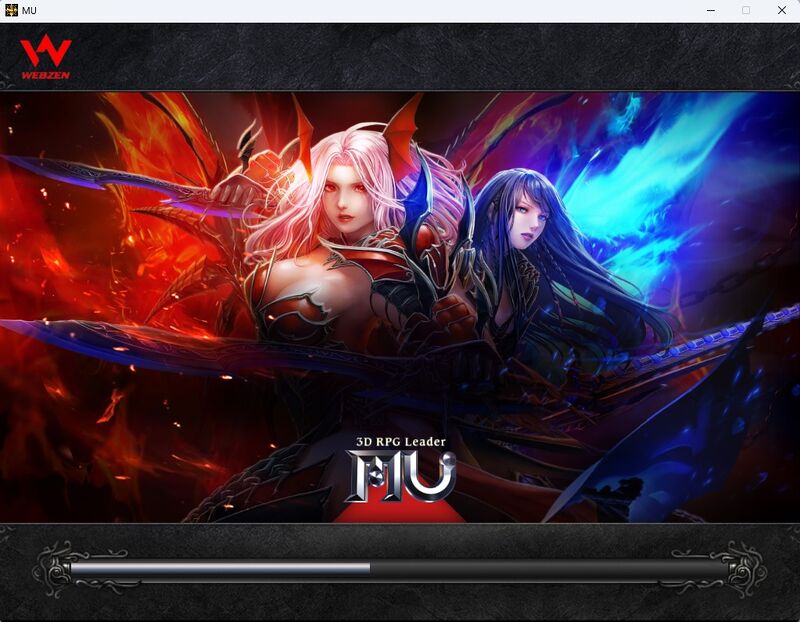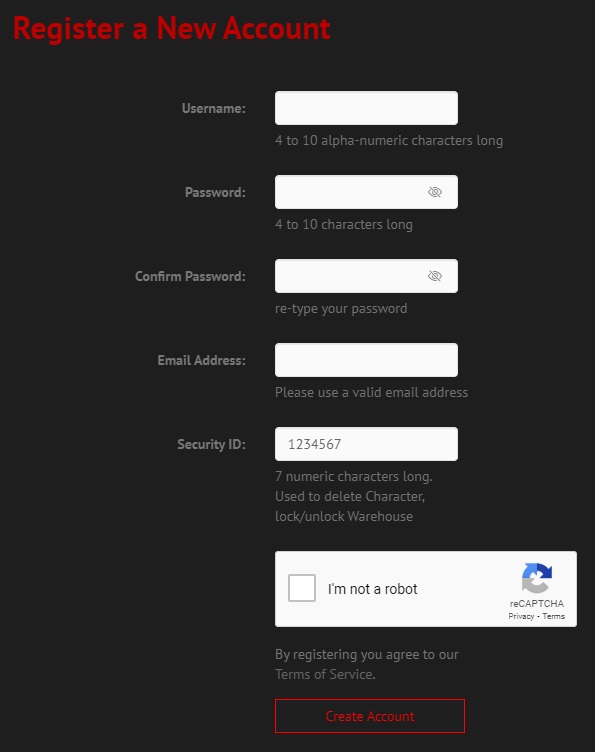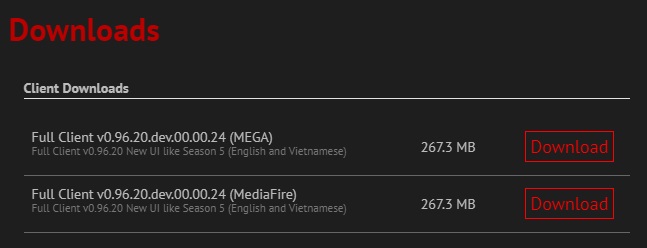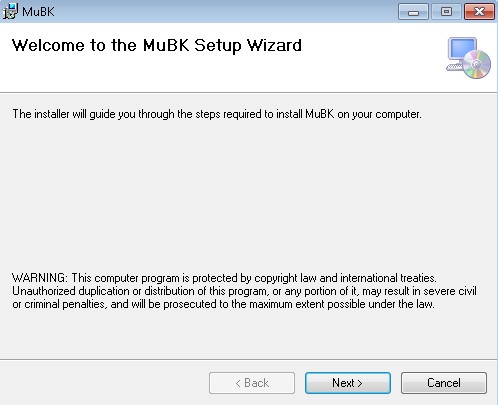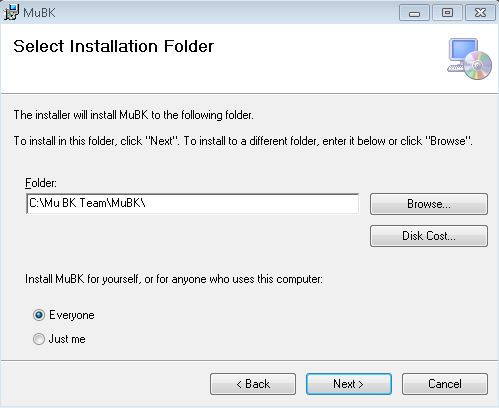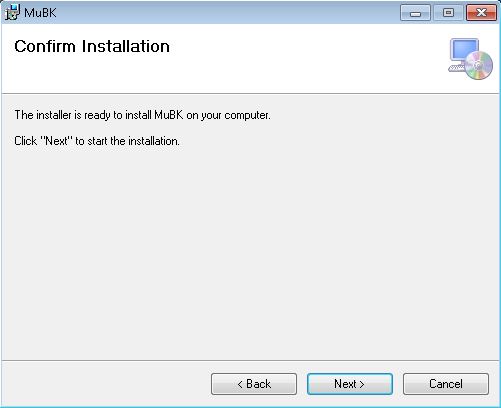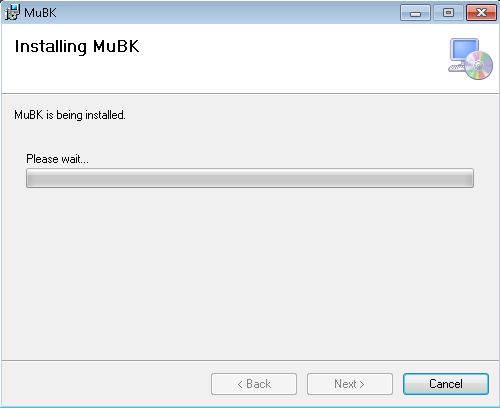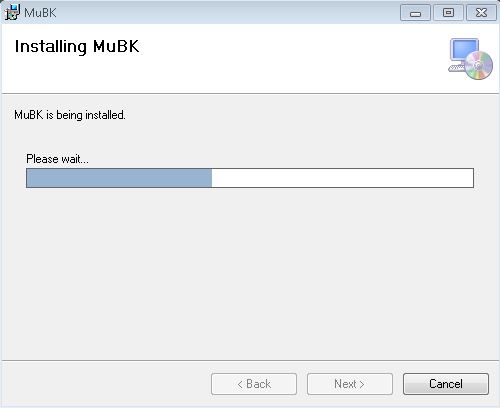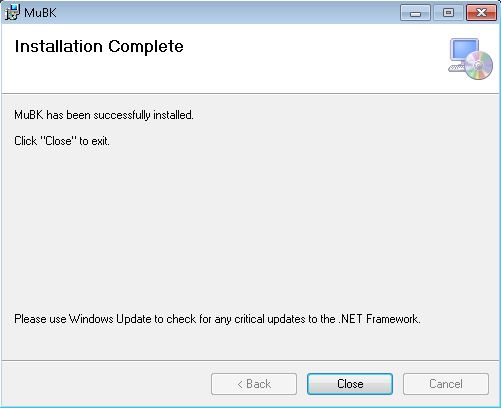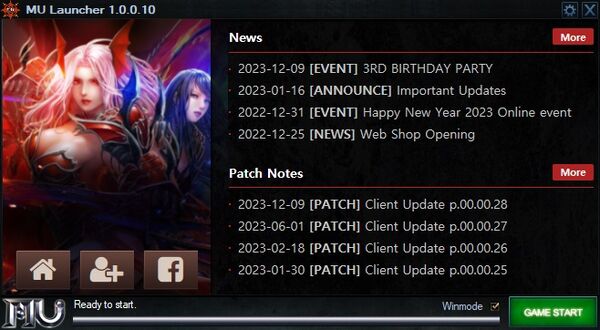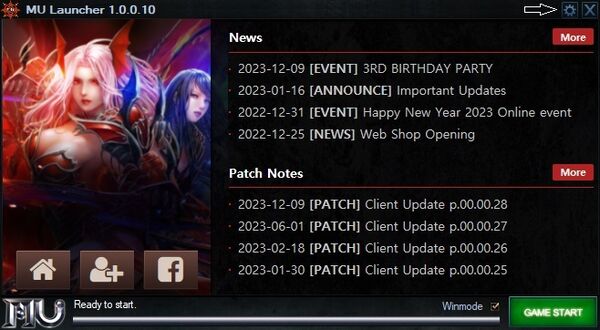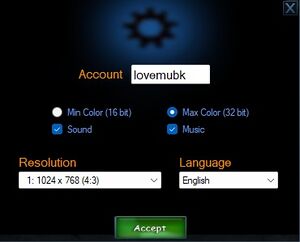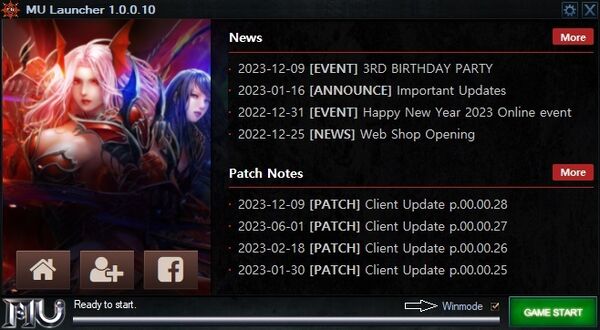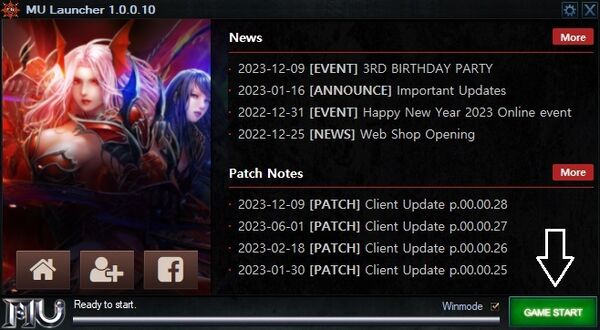How to start playing: Difference between revisions
From MU BK Wiki
(Created page with "== Registration == Welcome to MU BK - to start your journey, please registering a Game Account as below step: # Access [https://mubk.tk/index.php?op=register Register]. # Rea...") |
(→Game play: Update Start game guide) |
||
| (7 intermediate revisions by 2 users not shown) | |||
| Line 1: | Line 1: | ||
__FORCETOC__ | |||
== Registration == | == Registration == | ||
Welcome to MU BK - to start your journey, please registering a Game Account as below step: | Welcome to MU BK - to start your journey, please registering a Game Account as below step: | ||
<div> | |||
<ol> | |||
<li>Access [https://thienkiem.mubk.top/register Register].</li> | |||
<li>By registering you agree to our [https://thienkiem.mubk.top/tos Terms of Service].</li> | |||
<li>Enter into the fields provided on the registration page: | |||
<ol> | |||
<li>Username</li> | |||
<li>Password (can tick Show option to show/hide Password)</li> | |||
<li>Confirm Password (can tick Show option to show/hide Password)</li> | |||
<li>Email Address (for recover forgot password)</li> | |||
<li>Security ID (for deleting In-game Character, lock/unlock In-game Warehouse)</li> | |||
<li>Check Google reCAPTCHA</li> | |||
</ol> | |||
</li> | |||
<li>Click Create Account to submit your registration. | |||
<div class="mw-collapsible mw-collapsed" data-expandtext="show image" data-collapsetext="hide image"> | |||
[[File:Register_info.JPG|center]] | |||
</div> | |||
</li> | |||
<ol> | |||
</div> | |||
== Game download == | == Game download == | ||
<div> | |||
<ol> | |||
<li>Go to [https://thienkiem.mubk.top/downloads Downloads] page.</li> | |||
<li>Download MU Installer MSI file with your prefer Host and run it. Then follow the onscreen installation instructions. | |||
<div class="mw-collapsible mw-collapsed" data-expandtext="show image" data-collapsetext="hide image"> | |||
[[File:Download_full_client.JPG|center]] | |||
</div> | |||
<div class="mw-collapsible mw-collapsed" data-expandtext="show image" data-collapsetext="hide image"> | |||
[[File:MuSetup1.jpg|center]] | |||
[[File:MuSetup2.JPG|center]] | |||
[[File:MuSetup3.JPG|center]] | |||
[[File:MuSetup4.JPG|center]] | |||
[[File:MuSetup5.JPG|center]] | |||
[[File:MuSetup6.JPG|center]] | |||
</div> | |||
</li> | |||
<li>If this is the first time you install MU Online in your PC, Installer will check and help you install '''Microsoft Visual C++''' and '''.NET Framework 4.7.2 Runtime'''. | |||
</li> | |||
</ol> | |||
</div> | |||
== Game play == | == Game play == | ||
<div> | |||
<ol> | |||
<li> Start game by double click on the shortcut MU in the Desktop. The MU Launcher will appear. | |||
<div class="mw-collapsible mw-collapsed" data-expandtext="show image" data-collapsetext="hide image"> | |||
[[File:Start_launcher.JPG|center|600px]] | |||
</div> | |||
</li> | |||
<li>(Optional) Change configuration by the gear icon in the top-right of Launcher: | |||
<div class="mw-collapsible mw-collapsed" data-expandtext="show image" data-collapsetext="hide image"> | |||
[[File:Launcher_gear.JPG|center|600px]] | |||
</div> | |||
<ol> | |||
<li>Account: auto insert In-game login account</li> | |||
<li>Color mode: default is 32 bit</li> | |||
<li>Enable/Disable Sound (effect sound), Music (background music)</li> | |||
<li>Resolution: default is 800x600</li> | |||
<li>Language: default is English</li> | |||
</ol> | |||
<div class="mw-collapsible mw-collapsed" data-expandtext="show image" data-collapsetext="hide image"> | |||
[[File:Config_launcher.JPG|center|300px]] | |||
</div> | |||
</li> | |||
<li>(Optional) Active Window mode by tick '''Winmode''' box next to '''GAME START''' button. By default this tick box will be empty for Full screen mode | |||
<div class="mw-collapsible mw-collapsed" data-expandtext="show image" data-collapsetext="hide image"> | |||
[[File:Launcher_winmode.JPG|center|600px]] | |||
</div> | |||
</li> | |||
<li>Start game by click '''GAME START''' | |||
<div class="mw-collapsible mw-collapsed" data-expandtext="show image" data-collapsetext="hide image"> | |||
[[File:Launcher_game_start.JPG|center|600px]] | |||
</div> | |||
</li> | |||
</ol> | |||
</div> | |||
You should see loading screen as below: | |||
[[File:Game_loading.JPG|center|800px]] | |||
[[Category:Game Guides]] [[Category:Web Guides]] | [[Category:Game Guides]] [[Category:Web Guides]] | ||
Latest revision as of 15:28, 28 December 2023
Registration
Welcome to MU BK - to start your journey, please registering a Game Account as below step:
- Access Register.
- By registering you agree to our Terms of Service.
- Enter into the fields provided on the registration page:
- Username
- Password (can tick Show option to show/hide Password)
- Confirm Password (can tick Show option to show/hide Password)
- Email Address (for recover forgot password)
- Security ID (for deleting In-game Character, lock/unlock In-game Warehouse)
- Check Google reCAPTCHA
- Click Create Account to submit your registration.
Game download
- Go to Downloads page.
- Download MU Installer MSI file with your prefer Host and run it. Then follow the onscreen installation instructions.
- If this is the first time you install MU Online in your PC, Installer will check and help you install Microsoft Visual C++ and .NET Framework 4.7.2 Runtime.
Game play
- Start game by double click on the shortcut MU in the Desktop. The MU Launcher will appear.
- (Optional) Change configuration by the gear icon in the top-right of Launcher:
- Account: auto insert In-game login account
- Color mode: default is 32 bit
- Enable/Disable Sound (effect sound), Music (background music)
- Resolution: default is 800x600
- Language: default is English
- (Optional) Active Window mode by tick Winmode box next to GAME START button. By default this tick box will be empty for Full screen mode
- Start game by click GAME START
You should see loading screen as below: